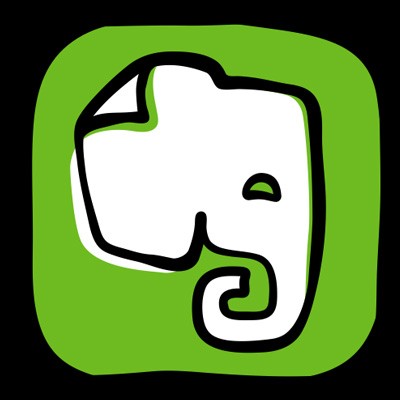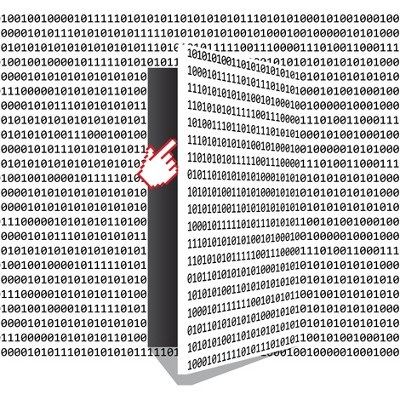Evernote is a neat note-taking app that many users have found works for them, as it can be used to keep notes organized in a better way than a traditional notebook. With new features that can offer you plenty of functionality, Evernote might just be the note-taking solution you’ve been looking for all these years. This week’s tip is dedicated to one of the best new features of Evernote: templates.
What Are Templates?
Evernote templates basically provide users with pre-built structures for their notes. This gives users a way of organizing information that may have previously taken more time than usual. These are particularly great if you are one who struggles with formatting each and every time you open a new note. Evernote also offers other templates on their website, and with a subscription to Evernote Plus, Premium, or Business, you can use formatting that you’ve used in the past to create your own custom template for future use.
Applying Templates in Evernote
Once you’ve found some templates you’d like to use, either from Evernote’s website or from one of your past notes, you can apply it to any new ones.
- In Evernote, start a new note.
- In the body of your note, click on Templates to see the ones you have saved.
- From here, you have several options. You can search for templates, delete ones you don’t need, edit their names, or apply them to notes.
- If you have Plus, Premium, or Business accounts, you can edit templates. To edit a template, follow this same process. Once you’ve finished making the edits, save it as a new template.
- Plus, Premium, and Business users can also create their own templates this way.
What are your thoughts on these changes to Evernote? If you don’t already use it, will this be enough to convince you? Let us know in the comments.
Related Post

Protecting Your Company Credit Cards

Why Passwords are Your Business’s Weakest Point

Top Misconceptions About Digital Transformation